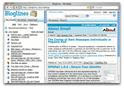Microsoft has launched a language translation tool “patterned after
the human brain” that can instantaneously translate spoken language.
The translation software can take a user’s spoken English word and translate it into Mandarin in the user’s own voice.
Microsoft chief research officer Rick Rashid first unveiled the
breakthrough technology during the company’s Research Asia’s 21st
Century Computing event in China last month.
“We have attained an important goal by enabling an English speaker
like me to present in Chinese in his or her own voice, which is what I
demonstrated in China,” Rashid wrote in a blog post.
“It required a text-to-speech system that Microsoft researchers built
using a few hours speech of a native Chinese speaker and properties of
my own voice taken from about one hour of pre-recorded (English) data,
in this case recordings of previous speeches I’d made.
“Though it was a limited test, the effect was dramatic, and the
audience came alive in response. When I spoke in English, the system
automatically combined all the underlying technologies to deliver a
robust speech-to-speech experience—my voice speaking Chinese.”
The translation software is based on a technique dubbed Deep Neural
Networks (DNN). Instead of using the “hidden Markov modeling” technique,
which centers translation on training data from a number of speakers,
DNN uses human brain behavior to provide superior speech recognizers.
With DNN, Microsoft has cut translation error by more than 30
percent, compared to the Markov method, Rashid wrote. Older versions
made errors once in every four or five words. DNN, however, makes errors
once in every seven or eight words.
To make Rashid’s Mandarin speech possible, a few hours of speech by a
native Chinese speaker was recorded for the software to use. Microsoft
then recorded about an hour of Rashid’s voice and fused the two voices
together.
Rashid, who calls Microsoft’s technology “very promising,” believes
the company will have systems that can completely break down language
barriers in only a few years.
“In other words, we may not have to wait until the 22nd
Century for a usable equivalent of Star Trek’s universal translator, and
we can also hope that as barriers to understanding language are
removed, barriers to understanding each other might also be removed,” he
wrote.
A video of Rashid’s English speech being translated into Mandarin can be viewed here.
Post from: SiteProNews
Showing posts with label Tools. Show all posts
Showing posts with label Tools. Show all posts
Google Introduces “Disavow Links” Tool for Webmasters
Break out the champagne, my Internet comrades! Google finally took the plunge by rolling out the hotly awaited “disavow links”
tool, and webmasters everywhere couldn’t be happier.
Matt Cutts, head of the webspam team at Google, announced the unveiling in the middle of his keynote speaking engagement at Pubcon on October 16. Then, a few minutes after Cutts gave the word, the Google Webmaster Central blog posted the official announcement:
“A New Tool to Disavow Links
Tuesday, October 16, 2012 at 1:43 PM
Webmaster level: Advanced
Today we’re introducing a tool that enables you to disavow links to your site. If you’ve been notified of a manual spam action based on “unnatural links” pointing to your site, this tool can help you address the issue. If you haven’t gotten this notification, this tool generally isn’t something you need to worry about.”
Google says its engineers have been beta testing the new feature for weeks now, although there have been rumors of the impending new addition for months. The tool is now live, and you can find it by logging into your Webmaster Tools account and navigating to this page.
How to Use the “Disavow Links” Tool
It’s surprisingly simple to use the new tool right from your Webmaster Tools dashboard. Let’s say you have had a rather persistent set of naughty links from random adult sites pointing to your website for years now. You played detective for a while, trying your best to hunt down webmasters and get the nasty links removed, but nothing ever panned out. Your threats of legal action and Google reports fell upon deaf ears, and every one of your emails went unanswered.
That’s exactly what this tool is for. If you’ve exhausted all options and you’re still at a loss, you can create a simple text file listing the bad links to submit to Big G to disavow. All you must do is navigate to the “Disavow Links” page and start reporting.
You can only disavow links for one domain at a time, so start by picking the domain you’d like to work with first from the drop-down menu that appears when you click the arrows:
Image 1:
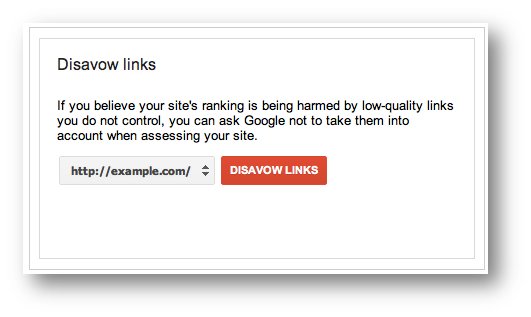
Next, Google will display a new dialog box prompting you to upload the text file you’ve created with the list of links you want to get rid of:
Image 2:
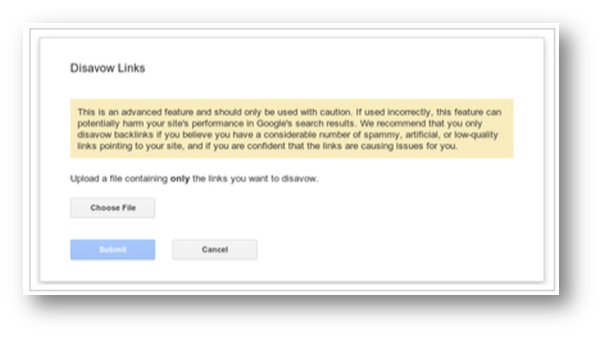
That’s it! Easy, no? As for the text file you’re submitting, Google only has a couple of rules regarding format. Simply list one URL per line. Here’s the example given in the official blog post:
Image 3:
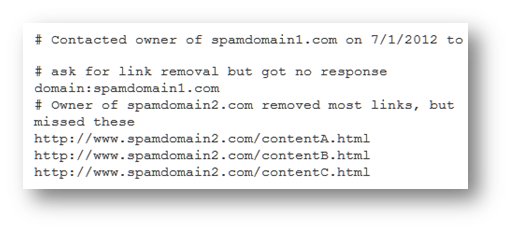
As you can see, a pound sign prefaces any comments you choose to add to your request. Although these comments don’t do anything for your search ranking power, they may come in handy if you need to submit a reconsideration request in the future. It’s best to include them so they’re on file in your Webmaster Tools account.
List all offending domains in your request as illustrated above. Use the format domain:example.com. Remember that Google will disavow all links within this domain if your request is granted, so exercise great caution when listing domains. You can list subdomains on which links to your site appear as well if you’d like to drill down even further. The size of the file you may submit cannot exceed 2MB, and it is possible to update or change the file. You just need to download the one you submitted, make your changes, and upload the new file to replace the old one.
Managing Backlinks: Why You Should Care
It’s a fact that Google uses 200 signals (and counting) when it figures out how to place your website in the SERPs. PageRank is the most important – or, at the very least, most well-known – ranking signal around, simply because Google uses the metric to determine how much it trusts your website. The higher the rank, the greater the trust.
Your PageRank is primarily derived from the backlink profile sported by your website. If your website has been stuck at a PR 2 or 3 for multiple updates even though you’ve been steadily adding content and gaining traction, spammy links could be to blame. Think of your backlink profile like your website’s credit report. It does no good to obsess about it, but checking it thoroughly from time to time is essential to the overall health of your site.
That’s why this tool is so cool. You can pop into Webmaster Tools to analyze the list of backlinks pointing to your site, then you can determine which links are shady and which are legit.
Negative SEO and You
Since the major Penguin and Panda updates, negative SEO has become a serious problem for webmasters. Entire industries sprang up seemingly overnight dedicated to spamming links unbeknownst to innocent site owners then extorting them into paying to have them removed. Overly ambitious SEOs spammed their competitors to knock them out of tops spots in the SERPs. The playing field was starting to get mighty dirty.
That’s why this tool was long overdue. Now, webmasters have total control over their backlink profiles. But take heed – there’s also much greater responsibly tied to that. You must take it upon yourself to monitor your backlinks from time to time in order to unearth foul play before it gets out of hand, then you must take action to stop it quickly.
Warnings, Disclaimers, and Skepticism
Matt Cutts issued a series of warnings in his video explaining the new tool. First, he pointed out that Google reserved the right not to honor some requests to disavow certain links. Further, he noted that submissions are just that – requests. Simply submitting a form doesn’t guarantee you’ll get bad links disavowed.
Cutts also offered up a disclaimer – it may take weeks to see results once you file your petition. It will take time for the bots to crawl, the index to update, etc. Keep this in mind and be sure to wait a sufficient amount of time before beginning to fret. He also noted that those who were affected by the recent updates should wait for a period of weeks after submitting their disavow link request before they try to submit a website reconsideration request. The additional period will give the index enough time to update with the newly disavowed links.
I read all the official literature about the new disavow link tool and I watched Cutts’ video. I’ve also been following the lead-up to this announcement with great interest for months now. It was interesting to see all the info (especially the video) urging webmasters to use the “pro tool” (their words) as a very last resort. The warnings seemed hasty, rushed, almost fearful…as if Google’s nervous there will be some kind of flood of requests and the staff will be overwhelmed. Their fears are justified: I’m sure that will happen regardless of their pleas given the intensity of negative SEO over the past few months.
I’m in the “moderation is key” camp. Remember to treat the tool like your credit report and if you look at it every month or so, you’ll be fine. However, if you check it every day, you’ll waste critical time better spent doing what’s most important – building upon and marketing your website.
tool, and webmasters everywhere couldn’t be happier.
Matt Cutts, head of the webspam team at Google, announced the unveiling in the middle of his keynote speaking engagement at Pubcon on October 16. Then, a few minutes after Cutts gave the word, the Google Webmaster Central blog posted the official announcement:
“A New Tool to Disavow Links
Tuesday, October 16, 2012 at 1:43 PM
Webmaster level: Advanced
Today we’re introducing a tool that enables you to disavow links to your site. If you’ve been notified of a manual spam action based on “unnatural links” pointing to your site, this tool can help you address the issue. If you haven’t gotten this notification, this tool generally isn’t something you need to worry about.”
Google says its engineers have been beta testing the new feature for weeks now, although there have been rumors of the impending new addition for months. The tool is now live, and you can find it by logging into your Webmaster Tools account and navigating to this page.
How to Use the “Disavow Links” Tool
It’s surprisingly simple to use the new tool right from your Webmaster Tools dashboard. Let’s say you have had a rather persistent set of naughty links from random adult sites pointing to your website for years now. You played detective for a while, trying your best to hunt down webmasters and get the nasty links removed, but nothing ever panned out. Your threats of legal action and Google reports fell upon deaf ears, and every one of your emails went unanswered.
That’s exactly what this tool is for. If you’ve exhausted all options and you’re still at a loss, you can create a simple text file listing the bad links to submit to Big G to disavow. All you must do is navigate to the “Disavow Links” page and start reporting.
You can only disavow links for one domain at a time, so start by picking the domain you’d like to work with first from the drop-down menu that appears when you click the arrows:
Image 1:
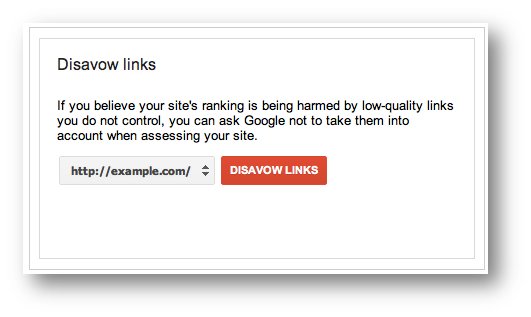
Next, Google will display a new dialog box prompting you to upload the text file you’ve created with the list of links you want to get rid of:
Image 2:
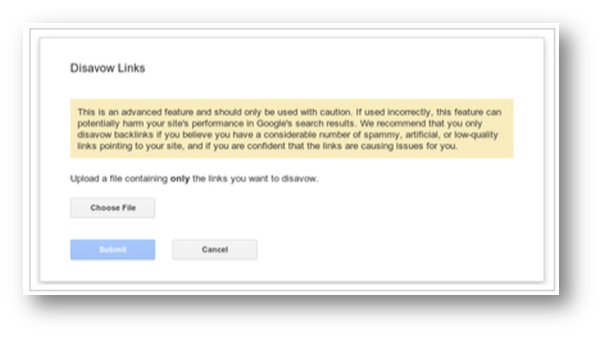
That’s it! Easy, no? As for the text file you’re submitting, Google only has a couple of rules regarding format. Simply list one URL per line. Here’s the example given in the official blog post:
Image 3:
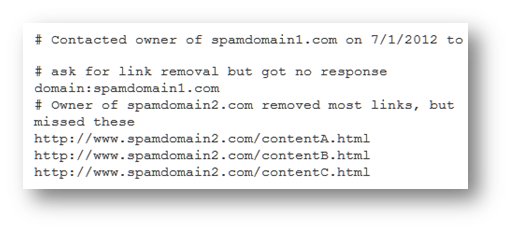
As you can see, a pound sign prefaces any comments you choose to add to your request. Although these comments don’t do anything for your search ranking power, they may come in handy if you need to submit a reconsideration request in the future. It’s best to include them so they’re on file in your Webmaster Tools account.
List all offending domains in your request as illustrated above. Use the format domain:example.com. Remember that Google will disavow all links within this domain if your request is granted, so exercise great caution when listing domains. You can list subdomains on which links to your site appear as well if you’d like to drill down even further. The size of the file you may submit cannot exceed 2MB, and it is possible to update or change the file. You just need to download the one you submitted, make your changes, and upload the new file to replace the old one.
Managing Backlinks: Why You Should Care
It’s a fact that Google uses 200 signals (and counting) when it figures out how to place your website in the SERPs. PageRank is the most important – or, at the very least, most well-known – ranking signal around, simply because Google uses the metric to determine how much it trusts your website. The higher the rank, the greater the trust.
Your PageRank is primarily derived from the backlink profile sported by your website. If your website has been stuck at a PR 2 or 3 for multiple updates even though you’ve been steadily adding content and gaining traction, spammy links could be to blame. Think of your backlink profile like your website’s credit report. It does no good to obsess about it, but checking it thoroughly from time to time is essential to the overall health of your site.
That’s why this tool is so cool. You can pop into Webmaster Tools to analyze the list of backlinks pointing to your site, then you can determine which links are shady and which are legit.
Negative SEO and You
Since the major Penguin and Panda updates, negative SEO has become a serious problem for webmasters. Entire industries sprang up seemingly overnight dedicated to spamming links unbeknownst to innocent site owners then extorting them into paying to have them removed. Overly ambitious SEOs spammed their competitors to knock them out of tops spots in the SERPs. The playing field was starting to get mighty dirty.
That’s why this tool was long overdue. Now, webmasters have total control over their backlink profiles. But take heed – there’s also much greater responsibly tied to that. You must take it upon yourself to monitor your backlinks from time to time in order to unearth foul play before it gets out of hand, then you must take action to stop it quickly.
Warnings, Disclaimers, and Skepticism
Matt Cutts issued a series of warnings in his video explaining the new tool. First, he pointed out that Google reserved the right not to honor some requests to disavow certain links. Further, he noted that submissions are just that – requests. Simply submitting a form doesn’t guarantee you’ll get bad links disavowed.
Cutts also offered up a disclaimer – it may take weeks to see results once you file your petition. It will take time for the bots to crawl, the index to update, etc. Keep this in mind and be sure to wait a sufficient amount of time before beginning to fret. He also noted that those who were affected by the recent updates should wait for a period of weeks after submitting their disavow link request before they try to submit a website reconsideration request. The additional period will give the index enough time to update with the newly disavowed links.
I read all the official literature about the new disavow link tool and I watched Cutts’ video. I’ve also been following the lead-up to this announcement with great interest for months now. It was interesting to see all the info (especially the video) urging webmasters to use the “pro tool” (their words) as a very last resort. The warnings seemed hasty, rushed, almost fearful…as if Google’s nervous there will be some kind of flood of requests and the staff will be overwhelmed. Their fears are justified: I’m sure that will happen regardless of their pleas given the intensity of negative SEO over the past few months.
I’m in the “moderation is key” camp. Remember to treat the tool like your credit report and if you look at it every month or so, you’ll be fine. However, if you check it every day, you’ll waste critical time better spent doing what’s most important – building upon and marketing your website.
Tool to Let You Block Links from Google
Many talked about the Penguin update, and about how many webmasters and
site owners were now doing something we would never have imagined a
couple of years ago: they are contacting other sites to stop linking to
them and to remove previously placed links.
Well, it looks like Google notice all the buzz and decided to go along. Yesterday it announced a Disavow Links tool inside the Webmasters Central. If you have low quality or spammy sites linking to you and would like to remove those links you can now use that tool and Google will take care of it.
Who should do it, though?
Here’s quote from a Search Engine Article:
If you want to read the official announcement, here it is.
Well, it looks like Google notice all the buzz and decided to go along. Yesterday it announced a Disavow Links tool inside the Webmasters Central. If you have low quality or spammy sites linking to you and would like to remove those links you can now use that tool and Google will take care of it.
Who should do it, though?
Here’s quote from a Search Engine Article:
Who should use the new tool? It’s been primarily designed for those who were impacted by Google’s Penguin Update, which in particular hit web sites that may have purchased links or gained them through spamming.Luckily most of my websites weren’t hit by Panda or Penguin, so I guess I won’t be using the tool. What about you?
In the wake of Penguin, panic ensued among some SEOs and publishers. Some wanted a way to ensure that they could discount bad links and start fresh. Others worried that people might point bad links at their sites in an attempt to harm them with “negative SEO.” A new business of people charging to remove links was even born.
Things got worse in the summer when Google released a new set of link warnings that didn’t clarify if publishers really had a problem they needed to fix — if they could — or not.
If you want to read the official announcement, here it is.
Tools and Downloads to Make the Web Faster
There are many variables that affect a site's performance. The tools
listed below can help you discover those variables and improve your
site. We recommend that you experiment with these tools. Multiple simple
changes can improve the experience for your users around the world by
several seconds.
Chrome Developer Tools - Tools included in Google Chrome that let you edit, debug, and monitor CSS, HTML, and JavaScript live in any web page. You can also use them to optimize web page performance by profiling CPU and memory usage.
Speed Tracer - Google Chrome extension that helps you debug performance problems with AJAX applications.
WebP - Reduce image file sizes and download times.
Google Web Toolkit - Toolkit that allows you to build rich web applications in Java, and then compile into highly optimized JavaScript.
Hammerhead - Firebug Add-on for measuring the load time of web pages.
OOCSS - Development environment and framework for creating fast, reusable CSS objects and modules.
mon.itor.us - Provides a personalized Ajax dashboard interface, checks server performance and availability, generates uptime reports, tracks visitors, checks CPU, memory and other systems resources, and alerts when it detects abnormalities.
Pylot - Open source tool for testing the performance and scalability of web services. It runs HTTP load tests, verifies server responses, and produces reports with metrics.
Wbox - Performs various tests, including page load benchmarking, web server and web application stress testing, and verifies correct configuration of virtual domains configuration, redirects, and HTTP compression.
XHProf by Facebook - Instrumentation-based hierarchical profiler for PHP.
JSLint - Tool that looks for code quality problems in JavaScript programs.
Smush It - Online tool that allows you to upload images for lossless compression and optimization. Provides a report of bytes saved and downloads a zip file containing the optimized versions of the files.
SpriteMe! - Tool that determines background images to sprite, groups and sprites them, and generates resultant modified CSS.
YUI Compressor - JavaScript minifier designed to yield a higher compression ratio than other tools.
Firebug - Firefox Add-on that lets you edit, debug, and monitor CSS, HTML, and JavaScript live in any web page.
HttpWatch - HTTP viewer and debugger integrated with IE and Firefox to provide HTTP/S monitoring without leaving the browser window.
IBM Page Detailer - Graphical tool that assesses web page performance and provides details include the timing, size, and identity of each item in a page.
Microsoft VRTA - Tool that visualizes web page download, identifies areas for performance improvements, and recommends solutions.
MySpace Performance Tracker - Internet Explorer browser plugin that helps improve web page performance by capturing and measuring possible bottlenecks.
WebPagetest - Tool that provides a waterfall of your page load performance as well as a comparison against an optimization checklist.
Show Slow - Open source tool that helps monitor website performance metrics over time. Captures the results of YSlow, PageSpeed and dynaTrace AJAX Edition rankings and graphs them, to help you understand how various changes to your site affect its performance.
Yahoo! YSlow - Firefox/Firebug Add-on that analyzes web pages and suggests ways to improve their performance, based on a set of rules for high performance web pages.
From Google
Web page analysis
PageSpeed - Open source Firefox/Firebug Add-on that evaluates the performance of web pages and gives suggestions for improvement.Chrome Developer Tools - Tools included in Google Chrome that let you edit, debug, and monitor CSS, HTML, and JavaScript live in any web page. You can also use them to optimize web page performance by profiling CPU and memory usage.
Speed Tracer - Google Chrome extension that helps you debug performance problems with AJAX applications.
Resource Optimization
Closure Compiler - Optimize the speed and size of your JavaScript.WebP - Reduce image file sizes and download times.
Development tools
Closure Tools - Use the Closure Compiler, Closure Library, and Closure Templates to build rich web applications with JavaScript that is faster, more powerful, and more optimized.Google Web Toolkit - Toolkit that allows you to build rich web applications in Java, and then compile into highly optimized JavaScript.
Site Services
PageSpeed ServiceNew! - PageSpeed Service is an online service to automatically speed up loading of your web pages. PageSpeed Service fetches content from your servers, rewrites your pages by applying web performance best practices and serves them to end users via Google's servers across the globe.From other developers
Development
Cuzillion - Tool for quickly constructing web pages to see how components interact and how behavior differs across browsers, sometimes in unexpected ways. Also lets you share sample pages with others.Hammerhead - Firebug Add-on for measuring the load time of web pages.
OOCSS - Development environment and framework for creating fast, reusable CSS objects and modules.
Performance benchmarking
httperf - Tool for generating HTTP workloads and measuring web server performance, and constructing micro- and macro-level benchmarks.mon.itor.us - Provides a personalized Ajax dashboard interface, checks server performance and availability, generates uptime reports, tracks visitors, checks CPU, memory and other systems resources, and alerts when it detects abnormalities.
Pylot - Open source tool for testing the performance and scalability of web services. It runs HTTP load tests, verifies server responses, and produces reports with metrics.
Wbox - Performs various tests, including page load benchmarking, web server and web application stress testing, and verifies correct configuration of virtual domains configuration, redirects, and HTTP compression.
JavaScript profiling
dynaTrace AJAX - Full tracing analysis of Internet Explorer 6-8 (including JavaScript, rendering, and network traffic). (Related blogpost)PHP profiling
Xdebug - Extension for PHP that provides profiling and code coverage analysis, as well as debugging information including stack and function traces, and memory allocation.XHProf by Facebook - Instrumentation-based hierarchical profiler for PHP.
Resource optimization
CSS Sprite Generator - Generates a CSS sprite out of a number of images.JSLint - Tool that looks for code quality problems in JavaScript programs.
Smush It - Online tool that allows you to upload images for lossless compression and optimization. Provides a report of bytes saved and downloads a zip file containing the optimized versions of the files.
SpriteMe! - Tool that determines background images to sprite, groups and sprites them, and generates resultant modified CSS.
YUI Compressor - JavaScript minifier designed to yield a higher compression ratio than other tools.
Web debugging
Fiddler 2 - Web debugging proxy which logs all HTTP/S traffic between your computer and the Internet. Inspect HTTP/S traffic, set breakpoints, and "fiddle" with incoming or outgoing data.Firebug - Firefox Add-on that lets you edit, debug, and monitor CSS, HTML, and JavaScript live in any web page.
HttpWatch - HTTP viewer and debugger integrated with IE and Firefox to provide HTTP/S monitoring without leaving the browser window.
Web page analysis
BrowserMob - Tool for website performance monitoring and alerting.IBM Page Detailer - Graphical tool that assesses web page performance and provides details include the timing, size, and identity of each item in a page.
Microsoft VRTA - Tool that visualizes web page download, identifies areas for performance improvements, and recommends solutions.
MySpace Performance Tracker - Internet Explorer browser plugin that helps improve web page performance by capturing and measuring possible bottlenecks.
WebPagetest - Tool that provides a waterfall of your page load performance as well as a comparison against an optimization checklist.
Show Slow - Open source tool that helps monitor website performance metrics over time. Captures the results of YSlow, PageSpeed and dynaTrace AJAX Edition rankings and graphs them, to help you understand how various changes to your site affect its performance.
Yahoo! YSlow - Firefox/Firebug Add-on that analyzes web pages and suggests ways to improve their performance, based on a set of rules for high performance web pages.
Top 5 Tools for Analyzing Your Backlink Profile
Link-Building is difficult at the best of times, but Google has made
it even harder for us as SEO’ers to build quality, high authority links
after the infamous Penguin and Panda updates (I call this Penganda!).
Many low quality link sources were completely obliterated by Google
during Penguin resulting in lost link value for a lot of sites engaging
in low quality directory submissions and blog network linking.
I have seen a lot of comments recently of people complaining that their sites have suddenly dropped and competitors starting to outrank them on their main terms. Panic seems to have set in a lot of people when they see these shifts after a notorious Google algorithm update. My advice would be to not panic, but delve into the data and discover exactly why these changes have occurred and develop a strategy to remedy the solution based on hard data. The first place to start looking is your overall link profile, and that’s what I’m here to discuss.
For seasoned SEO’ers analyzing link profiles comes naturally, although for the less experienced or those not in the know it can be a daunting to determine where to start and how to go about it. There are some great tools out there, some free, some not, but nonetheless all specifically designed to give you insightful data about your website’s backlink data.
In order of preference, my personal top five tools for analyzing backlink profiles are:
1. Google
Google?! I hear you say? Yes Google! Google should be the first place you start to analyze your link profile. Why? Well first it’s free, and secondly it’s Google that takes notice of your link profile and ranks you so the data they give you probably has some significance!
Google doesn’t offer some fancy dashboard or enable you to download massive excel sheets, but it does give you a quick and dirty picture of what sites are linking to your site. Simply go to Google and type link:”www.mydomain.com” -site:www.mydomain.com into the search box. This will give a quick set of results of sites linking to your site. This data is not infallible. I rarely find it showing every link – but I do find some of the results interesting that other tools don’t pick up. It’s a good start, it’s free and it’s easy. What more do you want?
Google also gives us numerous other free tools to help us analyze our link profiles. Google Webmaster Tools is one of them. Again, not always 100% accurate in it’s data, but it is a good indication of the links that Google can “see” and values. You need to have your website set up in Google Webmaster Tools first before you can start seeing link data.
2. MajesticSEO
MajesticSEO is by far my favorite go-to tool for link building data. The data it provides is by far – in my opinion – the most advanced from any tool currently on the market. Majestic offers both free and paid versions of the tool. If you are simply trying to analyze your own website’s link data, then a free account will suffice, otherwise, if you’re an agency or deal with multiple clients, you will probably require a paid subscription, although I guarantee it is completely worth the minimal monthly fee for the data it provides!
So what is so good about Majestic? Well simply enter your domain into Majestic and out comes a wealth of data regarding links pointing at your site. They have also implemented a trust/citation flow metric which in layman’s terms simply tells you how well that link coming to your website is trusted and whether it is passing useful keyword anchor text relevance back to your site.
The vast amount of reports and data you can retrieve from Majestic can seem overwhelming, although there are ways to quickly visualize this data for maximum impact which I am going to soon discuss in another article on my blog.
3. Open Site Explorer
It was hard to choose between Majestic and Open Site Explorer and I would have probably listed OSE as number two if it provided cool trust/citation flow graphs. However OSE is an industry standard link explorer tool from the awesome guys at SEOMoz. The tool offers a free limited account, although this only lets you see the first five results. I would highly recommend getting a paid account at SEOMoz. The data that OSE provides can be invaluable not only at finding links pointing at your site, but also links pointing at your competitors, allowing you to compare your own site against theirs.
I also believe that OSE has the best metric system – mozRank and mozTrust are two widely accepted industry measurements that can quickly show how you compare to other sites.
4. Ahrefs
Ahrefs is another tool similar to Majestic. It has some features that are pretty cool and which the other tools do not. One of the best and most notable features of this tool is it’s “lost link” feature. This data allows you to view what links have been recently lost to your site and also new links. Ahrefs is probably the best tool for finding problems in your link profile, especially if you have suddenly lost a large number of links, although it is again a paid tool.
5. Blekko
Relatively unknown, Blekko is a brilliant little free search engine with multiple uses. A simple search engine that allows you to use paramaters at the end of searches. Go to Blekko.com and try searching for www.mydomain.com/seo. This handy little tool gives you a nice, quick visualization of your inbound links as well as some other useful statistics such as the neighborhood on shared hosts or the latency of your site.
I have seen a lot of comments recently of people complaining that their sites have suddenly dropped and competitors starting to outrank them on their main terms. Panic seems to have set in a lot of people when they see these shifts after a notorious Google algorithm update. My advice would be to not panic, but delve into the data and discover exactly why these changes have occurred and develop a strategy to remedy the solution based on hard data. The first place to start looking is your overall link profile, and that’s what I’m here to discuss.
For seasoned SEO’ers analyzing link profiles comes naturally, although for the less experienced or those not in the know it can be a daunting to determine where to start and how to go about it. There are some great tools out there, some free, some not, but nonetheless all specifically designed to give you insightful data about your website’s backlink data.
In order of preference, my personal top five tools for analyzing backlink profiles are:
1. Google
Google?! I hear you say? Yes Google! Google should be the first place you start to analyze your link profile. Why? Well first it’s free, and secondly it’s Google that takes notice of your link profile and ranks you so the data they give you probably has some significance!
Google doesn’t offer some fancy dashboard or enable you to download massive excel sheets, but it does give you a quick and dirty picture of what sites are linking to your site. Simply go to Google and type link:”www.mydomain.com” -site:www.mydomain.com into the search box. This will give a quick set of results of sites linking to your site. This data is not infallible. I rarely find it showing every link – but I do find some of the results interesting that other tools don’t pick up. It’s a good start, it’s free and it’s easy. What more do you want?
Google also gives us numerous other free tools to help us analyze our link profiles. Google Webmaster Tools is one of them. Again, not always 100% accurate in it’s data, but it is a good indication of the links that Google can “see” and values. You need to have your website set up in Google Webmaster Tools first before you can start seeing link data.
2. MajesticSEO
MajesticSEO is by far my favorite go-to tool for link building data. The data it provides is by far – in my opinion – the most advanced from any tool currently on the market. Majestic offers both free and paid versions of the tool. If you are simply trying to analyze your own website’s link data, then a free account will suffice, otherwise, if you’re an agency or deal with multiple clients, you will probably require a paid subscription, although I guarantee it is completely worth the minimal monthly fee for the data it provides!
So what is so good about Majestic? Well simply enter your domain into Majestic and out comes a wealth of data regarding links pointing at your site. They have also implemented a trust/citation flow metric which in layman’s terms simply tells you how well that link coming to your website is trusted and whether it is passing useful keyword anchor text relevance back to your site.
The vast amount of reports and data you can retrieve from Majestic can seem overwhelming, although there are ways to quickly visualize this data for maximum impact which I am going to soon discuss in another article on my blog.
3. Open Site Explorer
It was hard to choose between Majestic and Open Site Explorer and I would have probably listed OSE as number two if it provided cool trust/citation flow graphs. However OSE is an industry standard link explorer tool from the awesome guys at SEOMoz. The tool offers a free limited account, although this only lets you see the first five results. I would highly recommend getting a paid account at SEOMoz. The data that OSE provides can be invaluable not only at finding links pointing at your site, but also links pointing at your competitors, allowing you to compare your own site against theirs.
I also believe that OSE has the best metric system – mozRank and mozTrust are two widely accepted industry measurements that can quickly show how you compare to other sites.
4. Ahrefs
Ahrefs is another tool similar to Majestic. It has some features that are pretty cool and which the other tools do not. One of the best and most notable features of this tool is it’s “lost link” feature. This data allows you to view what links have been recently lost to your site and also new links. Ahrefs is probably the best tool for finding problems in your link profile, especially if you have suddenly lost a large number of links, although it is again a paid tool.
5. Blekko
Relatively unknown, Blekko is a brilliant little free search engine with multiple uses. A simple search engine that allows you to use paramaters at the end of searches. Go to Blekko.com and try searching for www.mydomain.com/seo. This handy little tool gives you a nice, quick visualization of your inbound links as well as some other useful statistics such as the neighborhood on shared hosts or the latency of your site.
The Top Pick for Free Photo Editing
Google Picasa 3.9
Google's Picasa (free) continues to impress with the smoothness with which it lets you import, organize, and perfect your digital photos. I've praised the app in the past for its leading integration with its online component, Picasa Web Albums in previous reviews, but since the advent of Google Plus, the clarity of this integration has become muddied somewhat, with a new emphasis on Google Plus, which unfortunately comes at the expense of sharing to places more people care about: Facebook, Flickr, and Twitter. Despite that one self-inflicted injury, Picasa is still a great photo app (and basic video editor), and the new version adds a bunch of clever new effects, thanks to Google's purchase of (and shuttering of) the much-loved Picnik online photo editor.
As a standalone photo editing and organizing app, Picasa remains one of the best free options you can choose. Its face recognition, geo-tagging, effects, and text overlay tools are class-leading, as is the ease of using these them. Some have called into question Google's continuation of Picasa as a desktop app, though, so you may have to get it while you can. One piece of evidence for this is the new Creative Kit, an online photo editor that bears a family resemblance to Picnik. For now, though, let's tour what you get in this standout piece of software.
Signup and Setup
Google recently abandoned Picasa for Linux, with the last Linux version at 3 (and that's labeled "beta"), so none of the updates discussed here apply to that OS. The current version runs on Windows XP, Windows Vista, Windows 7, and Mac OS X (Intel only). The small 14.5MB Windows installer downloaded in a jiffy, though after installation it takes up 63MB on your hard drive. Note that the installer tries to switch your browser search engine to Google if you're using Bing, Yahoo, or another default search.
When you first run the app, you'll get only one choice: whether to use Picasa as your default photo viewer. Then along the lower-right side of your screen, you'll notifications as all the photos in all the likely folders on your computer are sucked into Picasa's database. In earlier versions, the initial run also asked whether you wanted Picasa just to scan your My Picture, My Documents, and Desktop folders or you whole computer for any added photos, but now it makes that choice for you, picking the former. On Windows, you'll see your iCloud Photo Stream if you've got that set up on your iPhone or iPad, but Picasa doesn't support iCloud on the Mac.
Interface
Picasa 3.9's interface remains largely similar to its preceding versions. Folders on your computer are shown in a panel on the left, as are entries for Albums, People, Projects. The folders are organized by year and sorted in chronological order. Buttons at lower-right let you show People, Places, tags, or photo info in a right panel. At center bottom are the buttons that let you share to Google Plus, email, export, star, or quick rotate. A neat little touch is the animated star that flies up and spins when you start a photo. At lower-left is a tray that helpfully lets you pick photos to work on temporarily. A new side-by side comparison view helps in choosing the best of a pair of images or edited versus un-edited.
Once you click into a folder, you'll get the shuttle control on the right instead of the standard scrollbar you see when you're in an album. I previously thought this shuttle was a nifty interface innovation, but now it just seems inconsistent within the program. Oddly, when working in the Recently Updated auto-Album, Picasa wouldn’t let me scroll to the bottom of the photo set, though I could see more thumbnails peeking up from below the window edge.
After I clicked into a photo, Picasa's editing tools appeared in a left panel, with a couple new additions. Now there are five tabs here, where formerly there were three. The new ones are for effects presumably brought over from Picnik. I still like the easy rotate and view zooming choices below the photo view, as well as the histogram. I could also show full EXIF info in the right panel. Nice clear buttons let you Undo any effects you've applied. And adding a caption (which will be transferred to the online gallery) was easy as pie from the space below the image.
Importing and Organizing
A prominent Import button gets you started, and Picasa helpfully adds a choice to the Autoplay dialog that pops up when you insert camera memory into your computer. Groups of shot thumbnails are grouped in the import dialog by time periods, similar to the Events in Apple iPhoto ($14.99, 4 stars), and you can see larger previews of the photos you're about to import on the right side of the window. To its credit, Picasa had no trouble importing camera raw files from my Canon DSLR—Windows Live Photo Gallery (Free, 4 stars) requires a codec installation for this, while iPhoto is equally adept out of the box. You can star or reject photos even before import, but you can't apply tags or preset edits to the group, as you can in many other photo apps. Windows Live Movie Maker lets you rate with one to five stars as opposed to Picasa's simple on or off star, but the single star will suffice for most users. You can also apply effects in batch, or even copy multiple adjustments from one image and apply them to a selected group.
Google's Picasa (free) continues to impress with the smoothness with which it lets you import, organize, and perfect your digital photos. I've praised the app in the past for its leading integration with its online component, Picasa Web Albums in previous reviews, but since the advent of Google Plus, the clarity of this integration has become muddied somewhat, with a new emphasis on Google Plus, which unfortunately comes at the expense of sharing to places more people care about: Facebook, Flickr, and Twitter. Despite that one self-inflicted injury, Picasa is still a great photo app (and basic video editor), and the new version adds a bunch of clever new effects, thanks to Google's purchase of (and shuttering of) the much-loved Picnik online photo editor.
As a standalone photo editing and organizing app, Picasa remains one of the best free options you can choose. Its face recognition, geo-tagging, effects, and text overlay tools are class-leading, as is the ease of using these them. Some have called into question Google's continuation of Picasa as a desktop app, though, so you may have to get it while you can. One piece of evidence for this is the new Creative Kit, an online photo editor that bears a family resemblance to Picnik. For now, though, let's tour what you get in this standout piece of software.
Signup and Setup
Google recently abandoned Picasa for Linux, with the last Linux version at 3 (and that's labeled "beta"), so none of the updates discussed here apply to that OS. The current version runs on Windows XP, Windows Vista, Windows 7, and Mac OS X (Intel only). The small 14.5MB Windows installer downloaded in a jiffy, though after installation it takes up 63MB on your hard drive. Note that the installer tries to switch your browser search engine to Google if you're using Bing, Yahoo, or another default search.
When you first run the app, you'll get only one choice: whether to use Picasa as your default photo viewer. Then along the lower-right side of your screen, you'll notifications as all the photos in all the likely folders on your computer are sucked into Picasa's database. In earlier versions, the initial run also asked whether you wanted Picasa just to scan your My Picture, My Documents, and Desktop folders or you whole computer for any added photos, but now it makes that choice for you, picking the former. On Windows, you'll see your iCloud Photo Stream if you've got that set up on your iPhone or iPad, but Picasa doesn't support iCloud on the Mac.
Interface
Picasa 3.9's interface remains largely similar to its preceding versions. Folders on your computer are shown in a panel on the left, as are entries for Albums, People, Projects. The folders are organized by year and sorted in chronological order. Buttons at lower-right let you show People, Places, tags, or photo info in a right panel. At center bottom are the buttons that let you share to Google Plus, email, export, star, or quick rotate. A neat little touch is the animated star that flies up and spins when you start a photo. At lower-left is a tray that helpfully lets you pick photos to work on temporarily. A new side-by side comparison view helps in choosing the best of a pair of images or edited versus un-edited.
Once you click into a folder, you'll get the shuttle control on the right instead of the standard scrollbar you see when you're in an album. I previously thought this shuttle was a nifty interface innovation, but now it just seems inconsistent within the program. Oddly, when working in the Recently Updated auto-Album, Picasa wouldn’t let me scroll to the bottom of the photo set, though I could see more thumbnails peeking up from below the window edge.
After I clicked into a photo, Picasa's editing tools appeared in a left panel, with a couple new additions. Now there are five tabs here, where formerly there were three. The new ones are for effects presumably brought over from Picnik. I still like the easy rotate and view zooming choices below the photo view, as well as the histogram. I could also show full EXIF info in the right panel. Nice clear buttons let you Undo any effects you've applied. And adding a caption (which will be transferred to the online gallery) was easy as pie from the space below the image.
Importing and Organizing
A prominent Import button gets you started, and Picasa helpfully adds a choice to the Autoplay dialog that pops up when you insert camera memory into your computer. Groups of shot thumbnails are grouped in the import dialog by time periods, similar to the Events in Apple iPhoto ($14.99, 4 stars), and you can see larger previews of the photos you're about to import on the right side of the window. To its credit, Picasa had no trouble importing camera raw files from my Canon DSLR—Windows Live Photo Gallery (Free, 4 stars) requires a codec installation for this, while iPhoto is equally adept out of the box. You can star or reject photos even before import, but you can't apply tags or preset edits to the group, as you can in many other photo apps. Windows Live Movie Maker lets you rate with one to five stars as opposed to Picasa's simple on or off star, but the single star will suffice for most users. You can also apply effects in batch, or even copy multiple adjustments from one image and apply them to a selected group.
7 Free Social Media Monitoring Tools
The tools listed below are used to determine the effect of your social media and marketing efforts.
Seven Free Monitoring Social Media Tools Available to Businesses
1. Twitter Advanced Search
Perform powerful searches with the advanced features the search tool on Twitter provides. Once you establish your search, you can keep the inquiry as an RSS feed. Doing so will help you stay current with the latest information.
2. Google Alerts
You are able create keyword searches on Google Alerts. For instance, you are able to search your company’s name as well as your competitors. You will receive updates via your RSS feed or email. You have the ability to create a page containing the latest information concerning the keywords selected when used in conjunction with the iGoogle application.
3. Addict-o-matic
This is a tool that consolidates search matches over Twitter, blogs, Flickr, Digg and more. It offers an attractive interface with a single page dashboard. This is a great tool for summarizing all your social information in one place.
4. Google Reader
One of the best choices to use for monitoring social media is Google Reader. By subscribing to RSS feeds of your competitors’ sites, top blogs in your industry, Twitter searches, news sites and more, you have all the information you need in one place. Google Reader offers you the ability to subscribe to searches on sites like YouTube and Flickr. This allows you to obtain updates on any new images or videos matching your brand or cause.
5. Boardtracker
Focus on obtaining information from message boards and forums with this online tool. Features available include an influencer list and topic cloud. Some users could be turned off by the ads that are included with the search results. A premium version is available.
6. Social Mention
Reach, strength, sentiment and passion are some of the appealing mixture of easy-to-read metrics offered by Social Mention. This tool tracks Twitter, blogs, mainstream news, blog comments, video, audio and images. Your searches can be saved as RSS feeds, easily keeping you current.
7. Twazzup
This is a monitoring tool focusing on Twitter. It keeps everything easily readable on a single page. Sentiment, influencers and top links are all available.
These social media monitoring tools can be an essential part of your plan to analyze social media for your business. By using social CRM tools you can learn a lot about your customers and your brand by investigating the spikes in your volumes of social media.
Post from: SiteProNews: Webmaster News & Resources
Seven Free Monitoring Social Media Tools Available to Businesses
1. Twitter Advanced Search
Perform powerful searches with the advanced features the search tool on Twitter provides. Once you establish your search, you can keep the inquiry as an RSS feed. Doing so will help you stay current with the latest information.
2. Google Alerts
You are able create keyword searches on Google Alerts. For instance, you are able to search your company’s name as well as your competitors. You will receive updates via your RSS feed or email. You have the ability to create a page containing the latest information concerning the keywords selected when used in conjunction with the iGoogle application.
3. Addict-o-matic
This is a tool that consolidates search matches over Twitter, blogs, Flickr, Digg and more. It offers an attractive interface with a single page dashboard. This is a great tool for summarizing all your social information in one place.
4. Google Reader
One of the best choices to use for monitoring social media is Google Reader. By subscribing to RSS feeds of your competitors’ sites, top blogs in your industry, Twitter searches, news sites and more, you have all the information you need in one place. Google Reader offers you the ability to subscribe to searches on sites like YouTube and Flickr. This allows you to obtain updates on any new images or videos matching your brand or cause.
5. Boardtracker
Focus on obtaining information from message boards and forums with this online tool. Features available include an influencer list and topic cloud. Some users could be turned off by the ads that are included with the search results. A premium version is available.
6. Social Mention
Reach, strength, sentiment and passion are some of the appealing mixture of easy-to-read metrics offered by Social Mention. This tool tracks Twitter, blogs, mainstream news, blog comments, video, audio and images. Your searches can be saved as RSS feeds, easily keeping you current.
7. Twazzup
This is a monitoring tool focusing on Twitter. It keeps everything easily readable on a single page. Sentiment, influencers and top links are all available.
These social media monitoring tools can be an essential part of your plan to analyze social media for your business. By using social CRM tools you can learn a lot about your customers and your brand by investigating the spikes in your volumes of social media.
Post from: SiteProNews: Webmaster News & Resources
22 Google Chrome Extensions for Google+
Although Google+ has solved many of our problems with social networking, it's not perfect, and we all wish they'd be a just a little bit faster with the improvements. In the meantime, you can stave off your hunger with useful Google Chrome extensions that improve upon Google+.
Warning
- Before we recommend any browser extensions for you, please note that we cannot guarantee the reliability or safety of these extensions. Many of them require access to your browser information. This means that it is technically possible for some of these to access your private data within Google+. You'll have to use your own judgment to decide whether to trust the author of the extension.
Enhance your Google+ Experience
With these extensions, you can create more of a Google+ experience without being tied to the main page all the time. Keep track of notifications, make your Google+ experience simpler, or use these extensions to highlight some of your favorite features.- Usability Boost for Google+ makes small CSS changes that separates posts and comments visually, helping you with the flow of information. Authored by +Florent Fremont.
- Notification Count for Google+ displays your unread notifications in your browser bar.
- GPlus Notifications does the same thing.
- G+ Count Favicon is another notification extension, except it uses your Google+ favicon to display the notification count.
- Surplus adds Google+ integration to Chrome. You can post or respond from within a browser popup, get desktop notifications, add notification sounds, and switch between Google accounts. Authored by +antimatter fifteen.
- +Photo Zoom helps you zoom photos and profile photos from your Google+ stream. Authored by Evoreto Labs.
- +Comment Toggle hides comments on Google+ posts in your stream unless you actually want to see them. Authored by Evoreto Labs.
- Replies and more for Google+ gives you Reply and Reply to Author links so you can tag people easily. Also provides easy keyboard shortcut enhancements, such as "M" to mute a post. Authored by +Matt Mastracci.
- G+Fix sticks the Google+ menu bar at the top of your screen even when scrolling. Authored by LinkCloud.
- Sticky+ Blackbar does the same thing.
- g- takes away the Google+ stuff when you're not actually on the Google+ main page.
- G+ Extended gives you extra shortcuts while in Google+.
- QuickView for Google Plus adds QuickView keyboard shortcuts to Google+. Authored by +Syd Lawrence.
- Helper for Google+ adds a lot of functionality to Google+. Features include sharing Google+ posts on Twitter, translating posts with Google Translate, and searching in Google+ profiles and posts directly from your address box. Authored by kupriyanov.
Overall Google Enhancements
These extensions encompass two or more of Google's products, including Google+. It's useful if you use multiple Google products in your online activities.- Google CSS Tricks helps maximize space and usability. (This doesn't just work for Google+; it will also work for other Google products.) Authored by wepika.
- Enhanced Toolbar for Google Products creates a sticky toolbar at the top of your pages while you're browsing.
- Plus One Anything lets you put the +1 button on your browser bar so you can +1 any webpage you visit. Authored by scottadie.
Sharing Between Social Networks
You're on Google+, but you haven't entirely let go of your other social network platforms yet. Google+ has not yet introduced its API, so it's not like you can add Google+ to your Tweetdeck account. What to do? Some of these extensions can help you resolve the issue.- Extended Share for Google+ allows you to quickly share your posts to Twitter, Facebook, and LinkedIn. Authored by +Mohamed Mansour.
- Google+Tweet adds a button to display your Twitter stream inside your Google+ account. Authored by +Bruno Barbieri.
- Share+ will provide you with a context-link icon below your Google+ posts so you can share them to other social networks. Authored by +Hoai-Tuong Nguyen.
- Start G+ helps you transition over from Twitter and Facebook by putting your Facebook and Twitter streams directly inside your Google+ stream. If you go to the main site, you can transfer or sync your photos from Facebook. Authored by +Zane Claes.
- Google+Tweet integrates Twitter inside your Google+ account. Authored by MyTweetPlace.
Mobile Security Tools
Your smartphone is a more powerful computer than early IBM PCs, and it holds sensitive personal information. Mobile security tools take a variety of paths to protect you, your data, and your phone.
Modern smartphones are vastly more capable than early PCs. For some people, the phone replaces a desktop or laptop PC altogether. Given the quantity of personal information now stored in this pint-sized easily-lost package, security protection is essential.
Security tools for smartphones don't break down as easily into categories as those for PCs. You might find products offering antivirus and antitheft, antitheft and parental monitoring, or parental monitoring and call blocking. That's great, in a way. You can pick and choose the feature set you want by choosing the right product. PCMag has plans in progress for full testing-based reviews of mobile security tools. Until those plans come to fruition, we're busy researching what features each tool offers, and what platforms it supports. Here's a non-exhaustive look at mobile security products we've found interesting enough to slate for review.
Basic Security
For PC security, antivirus is the most essential security component, because PC-targeted malware is rampant. Mobile viruses do exist, but they're not nearly as prevalent. The biggest threat to a mobile device is loss or theft, so many mobile products offer features to locate and recover a lost or stolen phone. Typically they also include the ability to lock the phone and, if the phone can't be recovered, wipe out all private data.
Lookout Mobile Security ($29.99/year direct) and NetQin Mobile Anti-virus for BlackBerry v4.0 (Free) offer antitheft and antivirus, along with backup of essential data. Both can sound an audible alarm on receiving a special text code. Lookout also scans installed apps and reports any privacy issues.
Norton Mobile Security for Android 1.5 beta (Free), Trend Micro Mobile Security for Android ($3.99 direct), and Webroot Mobile Security for Android ($14.99/year direct) also offer antitheft and antivirus, and they add blocking of unwanted calls and texts. Trend adds a modicum of parental control. Webroot analyzes the apps on your phone and reports on possible privacy breaches. Norton extends the usual antitheft features with SIM card locking.
BullGuard Mobile Security 10 ($29.95 direct) may be the most complete of this lot. It has elements of almost all typical security suite components, though most aren't as powerful as their PC-based equivalents. BullGuard offers antivirus and antitheft, naturally, as well as parental monitoring and limited parental control. It backs up contacts and calender, blocks unwanted calls and texts, and even includes a kind of firewall.
Parental Control and Monitoring
Parents are giving fancy smartphones to younger and younger kids. Kids lose things, so a utility that offers antitheft is surely a good start. Some mobile utilities offer specific parental control and monitoring features similar to those found in PC-based parental control systems, as well as some very interesting mobile-specific features.
eBlaster Mobile for Android ($69.95/year direct) doesn't attempt to control what kids do with their phones, but it logs texts, voice calls, photos, and web sites visited. It actually records voice conversations, and its log of text conversations isn't affected by clearing texts from the phone. It also uses the phone's own location services to log where the child has been.
iHound Mobile Phone and Family Tracker ($3.99/year direct) takes location services even further with a "geo-fencing" feature. If the kids aren't at school during school hours, for example, parents can get an alert. It also includes remote lock and wipe, in case the phone is stolen.
PhoneSheriff ($49.97 direct) offers remote lock and wipe too, and logs just about everything: calls, texts, photos, Web sites visited, email correspondents, and more. It also has a very comprehensive set of parental control features. It can block inappropriate Web sites, set a schedule for when phone use is allowed, block specific apps, and limit access to phone functions. In addition it can block calls and texts to or from specific numbers.
The Geo-Zones feature in CellSafety 2.0 ($9.99/month direct) is similar to iHound's geo-fencing, but it's not time-specific. Parents can get an alert any time the child moves into or out of a specified zone. CellSafety will alert parents when it detects sexting, pedophile activity, cyberbullying, suicide talk, gun talk, or texts about drugs. Parents can configure it to block calls or text to or from unwanted contacts, and it will even block texting whiel driving.
K9 Web Protection Browser for iOS (Free) is the simplest of this lot. It simply blocks access to web sites in various undesirable categories.
Call Control
You can't always tell who's calling on a mobile phone, and the calls you don't want to take definitely won't identify themselves. Mr. Number (Free) and PrivacyStar ($2.99/month direct) both use "crowdsourcing" to provide Caller ID even when the caller has blocked normal Caller ID. They get their data from other users. In fact, Mr. Number is free only if you opt in to providing caller information.
Both products can block telemarketing and other "spam" calls. PrivacyStar actually has a relationship with the FTC; its users can register a complaint against a specific caller. You can use either product for a reverse directory listing; enter a phone number and find out the name of its owner.
Mr. Number includes IM-style real-time status information. Friends who also use Mr. Number can see your status, and it can automatically direct calls to voicemail if you're busy. PrivacyStar doesn't assume your friends are also its customers. If you configure it to send all calls to voicemail it can send back a text letting the friend know what it did.
Other Tools
A few of the mobile security products I've surveyed don't fit easily into any category. Users of ProtectedSMS ($49.95 direct) can send encrypted texts to other users of the program. After an initial verification step, sending an encrypted text is just as easy as sending an ordinary, non-secure text. Texts don't go through a third-party gateway. Rather, encryption and decryption happens right on the mobile device.
WISeID Personal Data Protector V2.3 (Free) is only partially a security tool. It stores a wide variety of information, including passwords for Web sites, credit card details, and other sensitive information. You can even use it to snap pictures and enter details about valuables in your home, for insurance purposes.
The chart below summarizes the feature types found in each of the mobile security products mentioned here.
Modern smartphones are vastly more capable than early PCs. For some people, the phone replaces a desktop or laptop PC altogether. Given the quantity of personal information now stored in this pint-sized easily-lost package, security protection is essential.
Security tools for smartphones don't break down as easily into categories as those for PCs. You might find products offering antivirus and antitheft, antitheft and parental monitoring, or parental monitoring and call blocking. That's great, in a way. You can pick and choose the feature set you want by choosing the right product. PCMag has plans in progress for full testing-based reviews of mobile security tools. Until those plans come to fruition, we're busy researching what features each tool offers, and what platforms it supports. Here's a non-exhaustive look at mobile security products we've found interesting enough to slate for review.
Basic Security
For PC security, antivirus is the most essential security component, because PC-targeted malware is rampant. Mobile viruses do exist, but they're not nearly as prevalent. The biggest threat to a mobile device is loss or theft, so many mobile products offer features to locate and recover a lost or stolen phone. Typically they also include the ability to lock the phone and, if the phone can't be recovered, wipe out all private data.
Lookout Mobile Security ($29.99/year direct) and NetQin Mobile Anti-virus for BlackBerry v4.0 (Free) offer antitheft and antivirus, along with backup of essential data. Both can sound an audible alarm on receiving a special text code. Lookout also scans installed apps and reports any privacy issues.
Norton Mobile Security for Android 1.5 beta (Free), Trend Micro Mobile Security for Android ($3.99 direct), and Webroot Mobile Security for Android ($14.99/year direct) also offer antitheft and antivirus, and they add blocking of unwanted calls and texts. Trend adds a modicum of parental control. Webroot analyzes the apps on your phone and reports on possible privacy breaches. Norton extends the usual antitheft features with SIM card locking.
BullGuard Mobile Security 10 ($29.95 direct) may be the most complete of this lot. It has elements of almost all typical security suite components, though most aren't as powerful as their PC-based equivalents. BullGuard offers antivirus and antitheft, naturally, as well as parental monitoring and limited parental control. It backs up contacts and calender, blocks unwanted calls and texts, and even includes a kind of firewall.
Parental Control and Monitoring
Parents are giving fancy smartphones to younger and younger kids. Kids lose things, so a utility that offers antitheft is surely a good start. Some mobile utilities offer specific parental control and monitoring features similar to those found in PC-based parental control systems, as well as some very interesting mobile-specific features.
eBlaster Mobile for Android ($69.95/year direct) doesn't attempt to control what kids do with their phones, but it logs texts, voice calls, photos, and web sites visited. It actually records voice conversations, and its log of text conversations isn't affected by clearing texts from the phone. It also uses the phone's own location services to log where the child has been.
iHound Mobile Phone and Family Tracker ($3.99/year direct) takes location services even further with a "geo-fencing" feature. If the kids aren't at school during school hours, for example, parents can get an alert. It also includes remote lock and wipe, in case the phone is stolen.
PhoneSheriff ($49.97 direct) offers remote lock and wipe too, and logs just about everything: calls, texts, photos, Web sites visited, email correspondents, and more. It also has a very comprehensive set of parental control features. It can block inappropriate Web sites, set a schedule for when phone use is allowed, block specific apps, and limit access to phone functions. In addition it can block calls and texts to or from specific numbers.
The Geo-Zones feature in CellSafety 2.0 ($9.99/month direct) is similar to iHound's geo-fencing, but it's not time-specific. Parents can get an alert any time the child moves into or out of a specified zone. CellSafety will alert parents when it detects sexting, pedophile activity, cyberbullying, suicide talk, gun talk, or texts about drugs. Parents can configure it to block calls or text to or from unwanted contacts, and it will even block texting whiel driving.
K9 Web Protection Browser for iOS (Free) is the simplest of this lot. It simply blocks access to web sites in various undesirable categories.
Call Control
You can't always tell who's calling on a mobile phone, and the calls you don't want to take definitely won't identify themselves. Mr. Number (Free) and PrivacyStar ($2.99/month direct) both use "crowdsourcing" to provide Caller ID even when the caller has blocked normal Caller ID. They get their data from other users. In fact, Mr. Number is free only if you opt in to providing caller information.
Both products can block telemarketing and other "spam" calls. PrivacyStar actually has a relationship with the FTC; its users can register a complaint against a specific caller. You can use either product for a reverse directory listing; enter a phone number and find out the name of its owner.
Mr. Number includes IM-style real-time status information. Friends who also use Mr. Number can see your status, and it can automatically direct calls to voicemail if you're busy. PrivacyStar doesn't assume your friends are also its customers. If you configure it to send all calls to voicemail it can send back a text letting the friend know what it did.
Other Tools
A few of the mobile security products I've surveyed don't fit easily into any category. Users of ProtectedSMS ($49.95 direct) can send encrypted texts to other users of the program. After an initial verification step, sending an encrypted text is just as easy as sending an ordinary, non-secure text. Texts don't go through a third-party gateway. Rather, encryption and decryption happens right on the mobile device.
WISeID Personal Data Protector V2.3 (Free) is only partially a security tool. It stores a wide variety of information, including passwords for Web sites, credit card details, and other sensitive information. You can even use it to snap pictures and enter details about valuables in your home, for insurance purposes.
The chart below summarizes the feature types found in each of the mobile security products mentioned here.
How to increase internet speed using Firetune
There are many ways to increase our internet speed. Maybe you've already tried the tweaks on this site. This one is when you are using firefox. Here is the tips, but before you start it, you have to prepare these ones
FireFox
This obviously needs no introduction, but if you're using some other browser, then I really recommend you to switch to FireFox immediately.
FireTune
Here we present you, a mind-blowing tweak for FireFox, which gives your Internet a new high, thus providing optimum browsing experience.
Got them. What now? Lets get going:
I'm assuming that you're already installed and using FireFox.
Just make sure you have a backup of your previous configuration (Prevention is better than cure!).
FireFox
This obviously needs no introduction, but if you're using some other browser, then I really recommend you to switch to FireFox immediately.
FireTune
Here we present you, a mind-blowing tweak for FireFox, which gives your Internet a new high, thus providing optimum browsing experience.
Got them. What now? Lets get going:
I'm assuming that you're already installed and using FireFox.
- Install it. After installation, Click on "Create backup configuration" first.
Please click the above image to enlarge* (Popup blocker must be disabled)
- Next, choose the settings according to your needs and computer configuration. Be sure to check out the other two tabs viz. "Other Optimizations" & "Other useful settings" too.
- Click Tune It! (FireFox should be closed first).
Just make sure you have a backup of your previous configuration (Prevention is better than cure!).
Top 10 RSS Feed Readers and News Aggregators for Windows
RSS feeds are a spam-free, quick and efficient way to read news and weblogs. To get the most out of newsfeeds, you need a powerful aggregator, though, that lets you organize, search, categorize and use news items just like emails. Here are my top picks for reading news on Windows.
1. NewzCrawler - RSS News Feed Reader
NewzCrawler is a fantastic RSS feed reader with a highly usable interface and tons of useful features and gimmicks. While NewzCrawler lets you post to blogs, its weak spot is news item relations.
2. FeedDemon - RSS News Feed Reader
FeedDemon is a clean and well thought-out approach to reading RSS feeds. Easy to configure and use, FeedDemon still has a very comprehensive feature set and hardly any weak spots.
3. Google Reader - RSS News Feed Reader
Google Reader is a decidedly simple yet very usable and, thanks to a flexible labeling system, quite comprehensive web-based RSS feed reader.
4. Omea Reader - RSS News Feed Reader
Omea Reader makes staying up to date with RSS feeds, Usenet news and web pages a smooth experience tailored to your reading style and organizing talent with search folders, annotations, categories and workspaces.
5. Bloglines - RSS News Feed Reader
Bloglines is a great, web-based way to read RSS feeds. There's no software to wrestle with, and using Bloglines is smooth and easy. You can even subscribe to searches in either your or all feeds and publish a blog with remarkable simplicity.
6. NewsGator Online Services - RSS News Feed Reader
NewsGator Online Services make your RSS feed follow you. Using intelligent subscription and item synchronization, you can read news on the web, via POP email, on a mobile device or in NewsGator for Outlook. Unfortunately, the NewsGator Online Services web edition lacks a bit in features and functionality.
7. NewsGator Inbox for Outlook - RSS News Feed Reader
NewsGator does the very right thing of integrating RSS feeds (and Usenet news) with an email client. NewsGator lets you read, archive, organize and search news with all the power of Outlook.
8. Awasu Personal Edition - RSS News Feed Reader
Awasu Personal Edition is an extremely feature-rich RSS feed reader. The option to enhance it with plug-ins and hooks in particular makes Awasu a powerful aggregator, in spite of some limitations.
9. Blog Navigator - RSS News Feed Reader
Blog Navigator is a sophisticated RSS feed reader that packs a lot of power — search folders and offline article archiving, for example — in an easily approachable interface. There are still some rough edges, though, Blog Navigator comes with little documentation and search as well as organization show room for improvement.
10. SharpReader - RSS News Feed Reader

SharpReader is a great RSS feed reader that knows how to organize news and blogs in their logical order to make following them easy. Virtual folders and searches would be logical next steps.
1. NewzCrawler - RSS News Feed Reader
NewzCrawler is a fantastic RSS feed reader with a highly usable interface and tons of useful features and gimmicks. While NewzCrawler lets you post to blogs, its weak spot is news item relations.
2. FeedDemon - RSS News Feed Reader
FeedDemon is a clean and well thought-out approach to reading RSS feeds. Easy to configure and use, FeedDemon still has a very comprehensive feature set and hardly any weak spots.
3. Google Reader - RSS News Feed Reader
Google Reader is a decidedly simple yet very usable and, thanks to a flexible labeling system, quite comprehensive web-based RSS feed reader.
4. Omea Reader - RSS News Feed Reader
Omea Reader makes staying up to date with RSS feeds, Usenet news and web pages a smooth experience tailored to your reading style and organizing talent with search folders, annotations, categories and workspaces.
5. Bloglines - RSS News Feed Reader
Bloglines is a great, web-based way to read RSS feeds. There's no software to wrestle with, and using Bloglines is smooth and easy. You can even subscribe to searches in either your or all feeds and publish a blog with remarkable simplicity.
6. NewsGator Online Services - RSS News Feed Reader
NewsGator Online Services make your RSS feed follow you. Using intelligent subscription and item synchronization, you can read news on the web, via POP email, on a mobile device or in NewsGator for Outlook. Unfortunately, the NewsGator Online Services web edition lacks a bit in features and functionality.
7. NewsGator Inbox for Outlook - RSS News Feed Reader
NewsGator does the very right thing of integrating RSS feeds (and Usenet news) with an email client. NewsGator lets you read, archive, organize and search news with all the power of Outlook.
8. Awasu Personal Edition - RSS News Feed Reader
Awasu Personal Edition is an extremely feature-rich RSS feed reader. The option to enhance it with plug-ins and hooks in particular makes Awasu a powerful aggregator, in spite of some limitations.
9. Blog Navigator - RSS News Feed Reader
Blog Navigator is a sophisticated RSS feed reader that packs a lot of power — search folders and offline article archiving, for example — in an easily approachable interface. There are still some rough edges, though, Blog Navigator comes with little documentation and search as well as organization show room for improvement.
10. SharpReader - RSS News Feed Reader

SharpReader is a great RSS feed reader that knows how to organize news and blogs in their logical order to make following them easy. Virtual folders and searches would be logical next steps.
Subscribe to:
Posts (Atom)